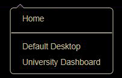Help
What is the Portal?
ECU Analytics Portal provides a centralized, accessible, customizable, and secure interface for accessing ecuBIC reports.
How is the Portal organized?
The portal is organized into desktops of related reports. Within these desktops, reports are organized by folders.
Learn more about navigating desktops.
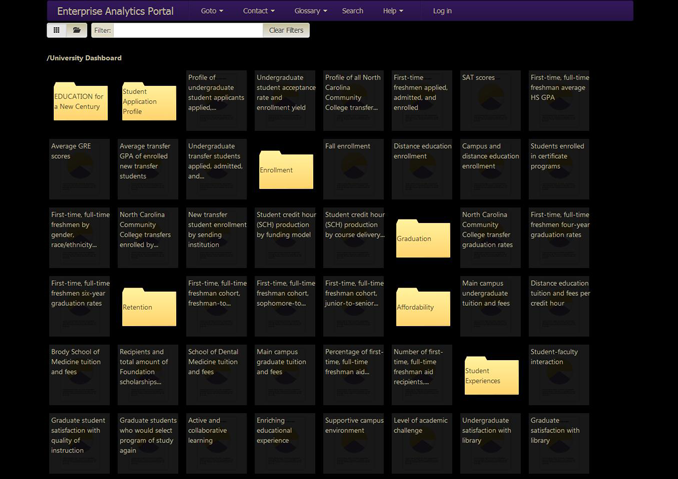
Viewing Reports
Browse Reports in Flat View
- Navigate to the desktop of your choice. (for example: University Dashboard)
-
Browse for the report you would like to view.
Note: When hovering a folder in flat view , all reports belonging to the folder will be highlighted.
, all reports belonging to the folder will be highlighted.
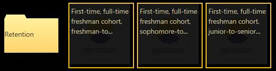
- Click on the report tile to view the report.

Filter Reports
- Navigate to the desktop of your choice. (for example: University Dashboard)
- Locate the Filter box and type in the phrase you'd like to filter by.

- Click on the report tile to view the report.
Using Tree View
If you already know the path of a report or would like to view reports in a specified folder, you can use Tree view to drill down to the report you'd like to view.
- Navigate to the desktop of your choice. (for example: University Dashboard)
- Locate the Tree View icon
 and click it.
and click it. - Click on the report tile to view the report.
Searching
The Search feature is used to search for items in the Portal.
- Click on Search in the menu bar.

- Type your search term in the Search For text box.

- Click the Search button.

Note: You have the option of filtering your results. Just type in a filter term in the Filter box after your results are returned.

Why should I log in?
You should log in to access business resources only available to logged in users.